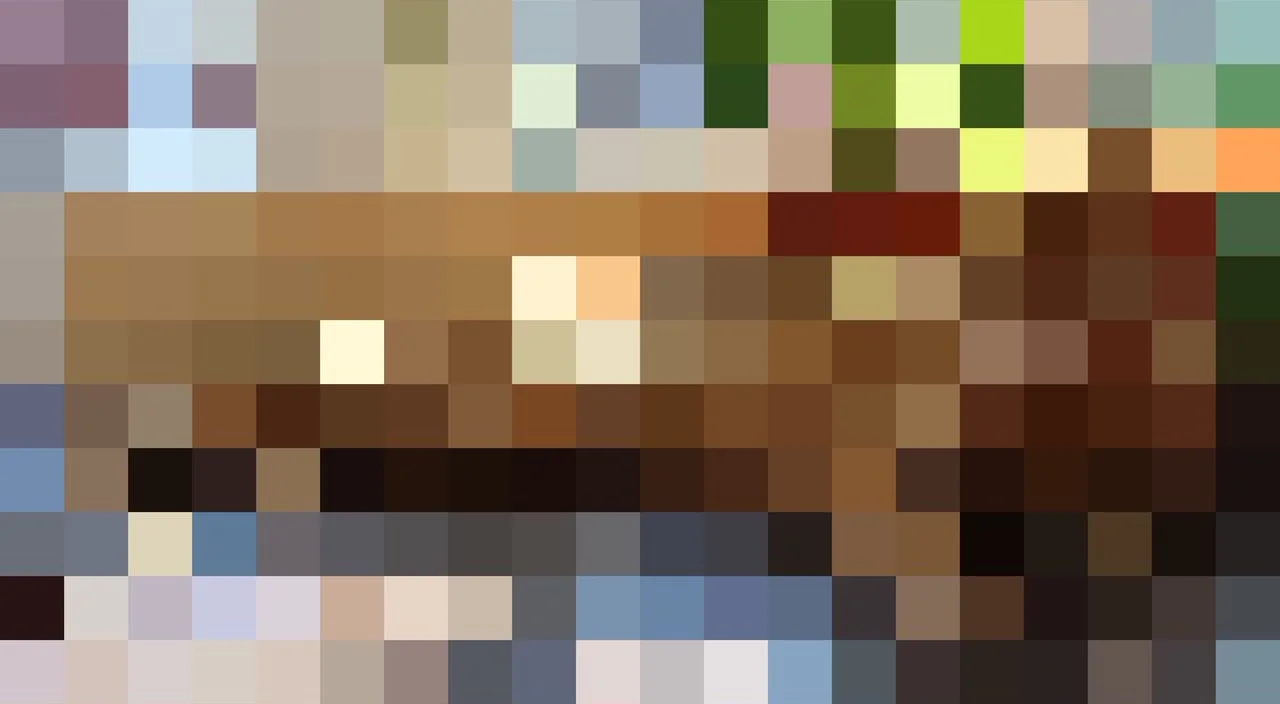SECTORA
Version 1.0A Simple Tool for Artists
Welcome to Sectora, a straightforward and practical app designed with artists in mind. It helps you easily apply grids to your images, making the process of transferring, planning, or refining your work more intuitive.
Whether you're creating a sketch or working on a detailed painting, Sectora offers features that save time and simplify your creative process.
Key Features of Sectora
1. Upload images from your gallery
Easily upload any image from your gallery to start working with it. This allows you to quickly prepare a photo or artwork for transfer onto paper, canvas, or other media.
Important: Choose paper or canvas that matches the proportions of your reference photo. This ensures that your composition remains accurate and avoids any distortion in your final artwork.
2. Adjust the number of cells to change their size
Sectora allows you to customize the number of cells, which directly affects the size of each cell in the grid.
Why is this important?
The larger the final image, the more cells you may need for precision. Smaller cells provide better detail and accuracy when transferring large or detailed images, making it easier to work on intricate designs.
3. Change the color of grid lines (white or black)
The app allows you to switch the grid lines between white and black.
Why is this important?
This is useful for different types of images. White lines are more visible on dark photos, while black lines work better on light backgrounds. This feature ensures the grid remains clear and easy to use regardless of the image type.
4. Blur feature to soften details
The blur in this application is designed to mimic the effect of squinting. If you find it challenging to simplify your subject and often get caught up in details, try painting from a blurred photograph. Focus only on the color and value relationships of the most prominent shapes in your subject.
Blurring your photo reference helps reduce details and allows you to concentrate on the broader aspects of the composition, such as:
Values: The blur diminishes small details, making it easier to see the light and dark areas (tonal values) of the subject. This is essential for creating a truthful representation.
This mosaic filter can be helpful for artists who struggle to identify subtle color shifts, such as the color of reflected light in shadows, within the shapes of their subject. The filter breaks the image into small blocks of color, so a shape that appears to be a single color or just gray in the photograph is divided into squares of hues and values that are close but distinct.
These differences reveal the subtle shifts in color within the shapes, making it easier to paint them and create color movement. This adds dynamism and interest to your painting.
Edges: It becomes easier to distinguish between soft and hard edges, helping you decide where to blend colors or emphasize transitions.
Shapes: In a blurred image, small shapes merge into larger, more simplified masses, making it easier to assess the overall composition and balance.
Squinting allows you to see the “big picture,” which is crucial for creating a strong and cohesive painting or drawing. Ideally, this practice should become second nature, but until you are used to viewing your subject through squinted eyes, using blurred photos as references can be a helpful tool.
Why is this important?
This is important because it trains your eye to focus on the essential elements of a composition, such as values, edges, and shapes, without being distracted by unnecessary details. It helps develop a stronger foundation for creating cohesive and impactful artwork.
6. Mosaic feature to see subtile color shifts
Why is this important?
Recognizing these variations allows artists to notice subtle color shifts that might otherwise go unnoticed, enabling them to create more dynamic and visually engaging artwork. It fosters a deeper understanding of color relationships and enhances overall precision in painting.
The Blur and Mosaic effects feature a slider that allows you to adjust the intensity to better suit your needs. Simply move the slider to control the effect strength and achieve the desired level of abstraction.
6. Save images at any stage of modification
Sectora allows you to save the image with the grid applied at any stage or in Blur mode.